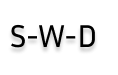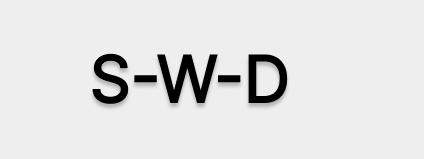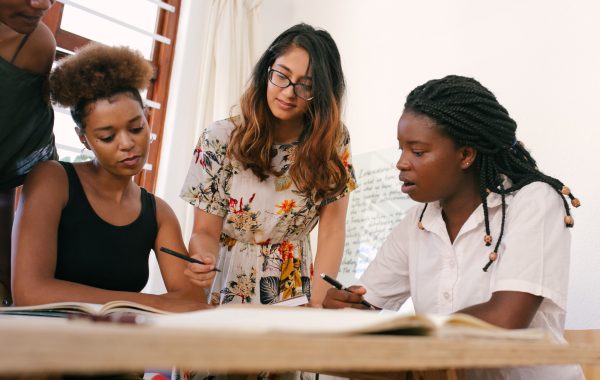WordPress Custom Fields guide 2024
WordPress custom fields are a great way to automate, innovate, and generate quick resolutions to otherwise complicated or multi step problems in 2024.
Advanced Custom Fields (ACF) is a powerful plugin for WordPress that allows you to create custom fields and display them on your website. With ACF, you can easily create custom post types, add custom fields to your posts and pages, and display your content in a variety of ways.
A simple example of custom fields in WordPress is generating custom tokens in forms and responses. where the form may create an email token, a company name token, a name token, then pass said tokens to an automated email response and even forward the form intake data to a inbox where your customer service folk can sift through them.
You can take this further and add rules in email to only send certain emails to certain inboxes, and streamline this even more.
This is a simple example of one of the ways we use custom fields here at San Antonios web design.
You can also Create a custom field for the authors name on a blog post, add a custom field for featured images on blog posts, add custom fields for audio embedded codes, create custom fields for order numbers, sku numbers , product size, product color and so much more!
These are just a few examples of how you can use Advanced Custom Fields to create custom fields for your WordPress website. With ACF, the possibilities are endless, and you can easily create custom solutions for your business website.
Next, Let’s discuss an in depth guide on how to use custom tokens to generate data for X (twitter) and your subscriber list in 2024!
If you want to learn more about Word Press check out our WordPress guides:
- WordPress pros and cons 2. WordPress web design |Domain registration 3. 50 most common WordPress issues and how to fix them. 4. IS BLUEHOST NECESSARY FOR WORDPRESS? 5.WordPress Monster insights guide 6. WordPress Facebook Group 7.how to install a 3D library into WordPress 8.50 ways wordpress can help you to grow your business in 2023 9. WordPress Website design 10. WordPress website design services 11.50 most useful wordpress plugins in 2023 12. WordPress integrations 13.Best WordPress Templates
Automating Your WordPress Blog: From Custom Fields to Twitter and Email 2024
In today’s digital age, automating tasks can save you valuable time and effort, allowing you to focus more on creating content and engaging with your audience. If you’re a WordPress user looking to streamline your workflow by automatically posting new blog updates to Twitter and sending them as email newsletters to your subscribers, custom fields and a few plugins can make this process seamless. Let’s dive into how you can set this up step-by-step.
Step 1: Setting Up Custom Fields in WordPress
Custom fields in WordPress allow you to store additional information related to your posts. In our case, we’ll use custom fields to store the tweet text that will accompany each blog post on Twitter.
- Enable Custom Fields: When writing a new post in WordPress, scroll down to the bottom of the editor screen. You should see a section called ‘Custom Fields’. If it’s not visible, click on ‘Screen Options’ at the top right corner and ensure ‘Custom Fields’ is checked.
- Add a Custom Field: Click on ‘Enter new’ under the Custom Fields section. In the Name field, enter
tweet_text. In the Value field, write a concise tweet that summarizes your blog post (e.g., “Check out my latest blog post on automating WordPress! #WordPress #Blogging”).
Step 2: Automatically Posting to Twitter
To automatically post new blog updates to Twitter, we’ll use a plugin called WP to Twitter.
- Install and Activate WP to Twitter: Go to your WordPress dashboard, navigate to Plugins > Add New, search for “WP to Twitter”, and install it. Activate the plugin once installation is complete.
- Configure WP to Twitter: After activation, go to Settings > WP to Twitter. Connect your Twitter account by following the prompts. Under ‘Post Tweet Options’, select the custom field you created (
tweet_text) from the drop down menu. - Save Settings: Scroll down and click ‘Save Changes’.
Step 3: Sending RSS Feeds as Email Newsletters
To send your blog posts as email newsletters, we’ll use MailPoet plugin, which allows you to create newsletters directly from your WordPress site.
- Install and Activate MailPoet: Go to Plugins > Add New, search for “MailPoet”, and install it. Activate the plugin.
- Create a New MailPoet Newsletter:
- Go to MailPoet > Emails > New Email.
- Choose ‘Send automatic email notification when new post is published’.
- Configure the email settings as per your preferences (e.g., sender name, subject, content format).
- Select RSS Feed Content:
- In the email editor, click on the ‘RSS Feed’ icon.
- Select the post types and categories you want to include in the newsletter.
- Customize the layout and design of your email.
- Set Sending Schedule: Choose when and how often you want the newsletter to be sent (e.g., immediately after a new post is published).
- Save and Activate: Once you’re satisfied with your newsletter setup, save it and activate it.
Conclusion
By setting up custom fields in WordPress and using plugins like WP to Twitter and MailPoet, you can automate the process of posting new blog updates to Twitter and sending them as email newsletters to your subscribers. This not only saves you time but also helps in consistently engaging your audience across different platforms. Experiment with these tools and settings to find the best workflow that suits your blogging needs. Happy automating!
By following these steps, you can effectively streamline your blogging workflow using WordPress, ensuring that your content reaches your audience on multiple platforms effortlessly. Let me know if you have any more questions or need further assistance with setting up automation for your WordPress blog!
If you want more guides like this please share this post on social media, so more people can find this, then we will know from our data analytics what we should write about next!
Thanks so much for reading, and don’t forget to reach out for custom website design, web site development, marketing and SEO!